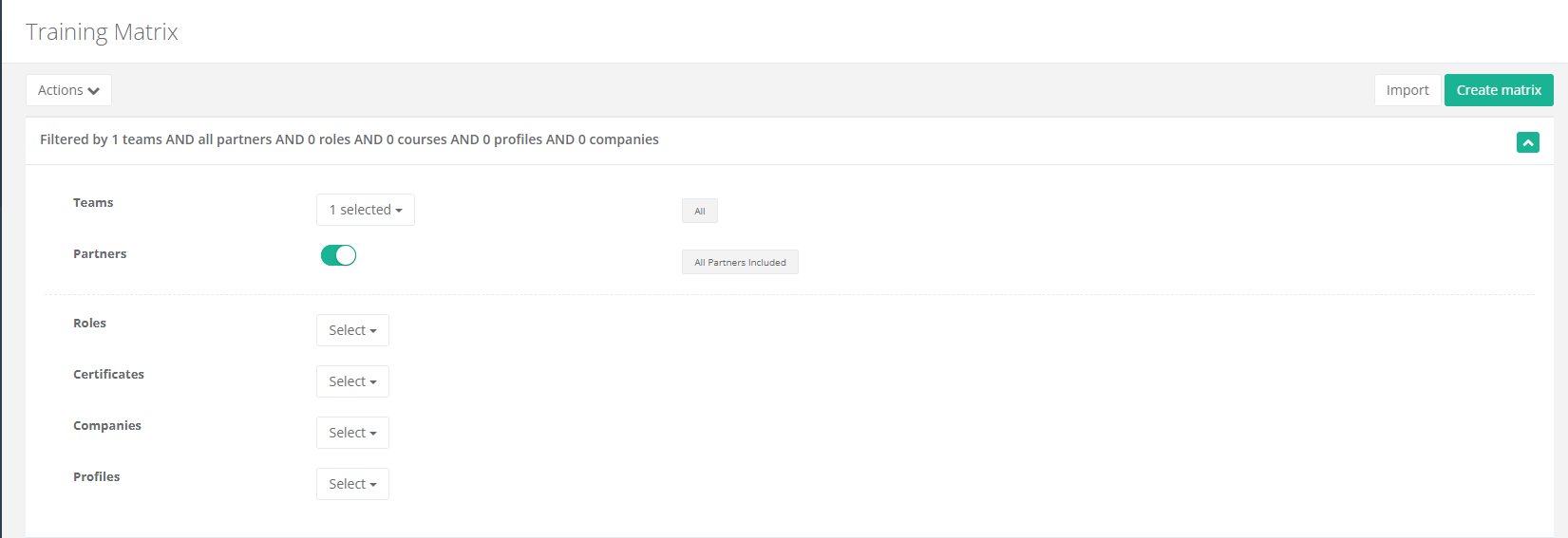This article details how to build and upload a training matrix, download the training matrix via CSV file, bulk download zip files and how to filter the training matrix.
| Table Of Contents |
| What is a Training Matrix |
| How To build And Upload A Training Matrix |
| Training Matrix Filters |
What is a Training Matrix
1. The training matrix includes information on employee's personal details as well as their training records.
2. When a training matrix is uploaded to Skillko, it will automatically create user profiles with the information listed in the matrix.
3. Firstname, Lastname, Staff Type, Company, Role and Email are all mandatory fields for a matrix to be uploaded to Skillko. The remaining fields are optional.

4. Training record information (Course name and expiry date) can be added to the matrix, which will then be automatically added to the user's profile under 'Active Training Certificates'.
How To build And Upload A Training Matrix
1. In the navigation on the left, 'Training Compliance' then click 'Training Matrix'.
2. Click 'Import' on the right hand side of the 'Training Matrix' heading to navigate to the 'Matrix Upload' page.
3. Click 'Training Matrix Builder'.

4. In the drop down list, type in and click the name of all the training certificates you want to add to the training matrix, then click 'Preview'.

5. Click the 'CSV' button to download the training matrix to an excel file.
6. Fill in the training matrix with all mandatory information.
7. 'Staff Type' should be filled in as "Direct".
8. Add expiry dates of the training certificates listed for each user.
9. Once filled out, save the excel file to your device.
10. Click the 'Select file' button in the bottom right corner and your files will open. Click the excel file of the training matrix you have saved to your device.
11. Click 'Next'.
12. Click 'Upload'.
13. Click 'Finish Up' and your training matrix will now be uploaded to your Skillko account. To search for the new users' profiles see here.
How to correct a matrix that won't upload
1. If your training matrix won't upload, any information that needs to be corrected will appear over the 'User Upload Service' heading. This will tell you in what row and under what heading the information needs to be corrected.
2. Refer to the bullet points in the picture below to see what can be included in the training matrix and uploaded to Skillko.

How to download the training matrix via csv file
1. Click 'Actions', then click 'Export to csv".

How to bulk download certs
1. Click 'Actions', then click 'Download profiles.zip'. This will download a zip file of all the user's and their certs included in the training matrix.

Training Matrix Filters
1. The filter section above the training matrix allows you to filter a training matrix by different elements.
2. Beside 'Teams' you can select all teams to be included in the matrix or filter it by a certain team or teams.
3. Beside 'Partners' you can press the button for the matrix to include or exclude Partners (subcontractors).
4. Beside 'Roles' you can select all job roles to be included in the matrix or filter it by a certain role or roles.
5. Beside 'Certificates' you can select all training courses to be included in the matrix or filter it by a certain role or roles.
6. Beside 'Companies' you can select all companies to be included in the matrix or filter it by a certain company or companies.
7. Beside 'Profiles' you can select all user profiles to be included in the matrix or filter it by a certain user profile or profiles.