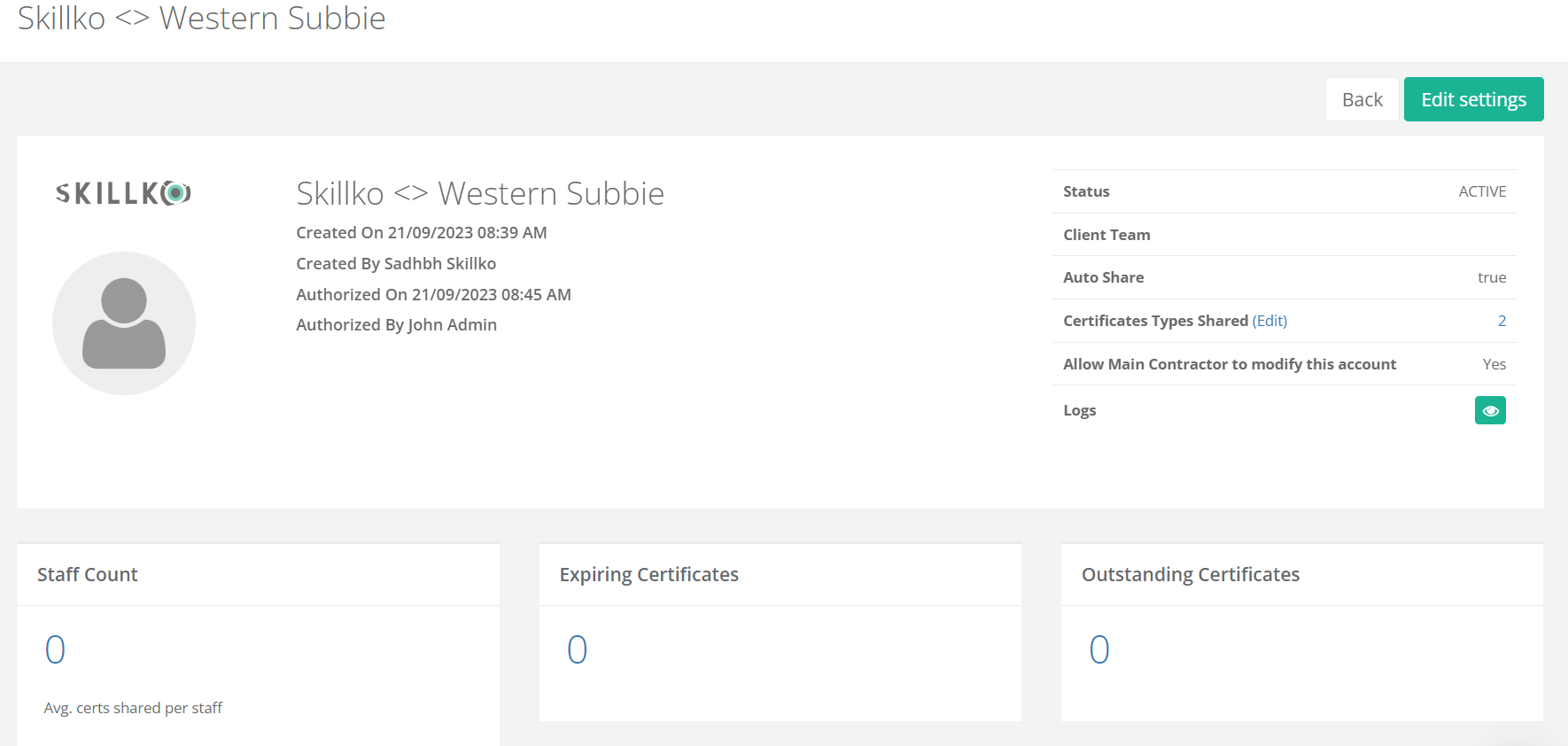Steps on how to approve a Staff Share request.
1. Open the navigation on the left and click 'Supply Chain Management', then click 'Staff'.
2. Click the number in the 'Open Staff Share Requests' box.
3. Click the eye icon opposite the relevant Client.
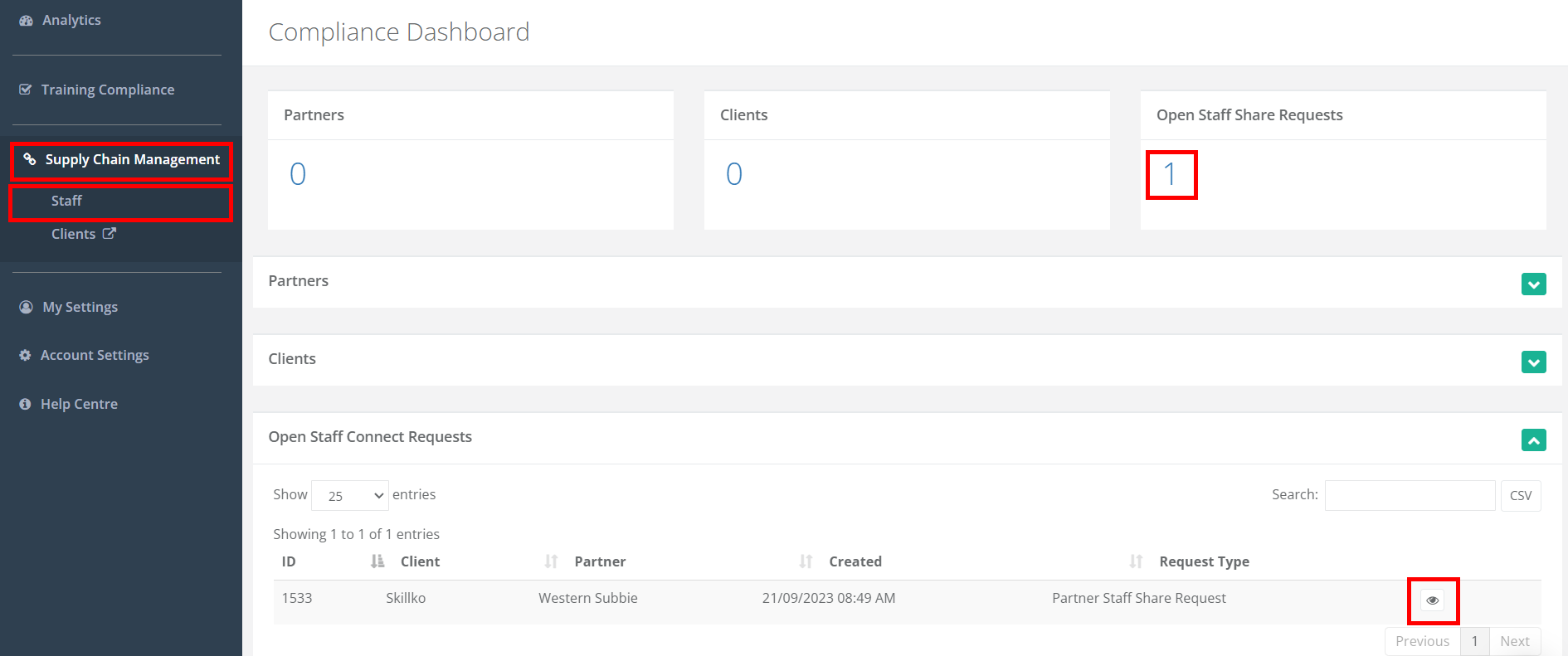
4. Click 'Next' to approve the Staff Share Request.
5. Click 'Next' to approve the certificates requested by the Client.
6. Click 'Approve Request' to allow the Client to modify the certificate types to share and if you wish to automatically share all profiles that you add to your account with them.
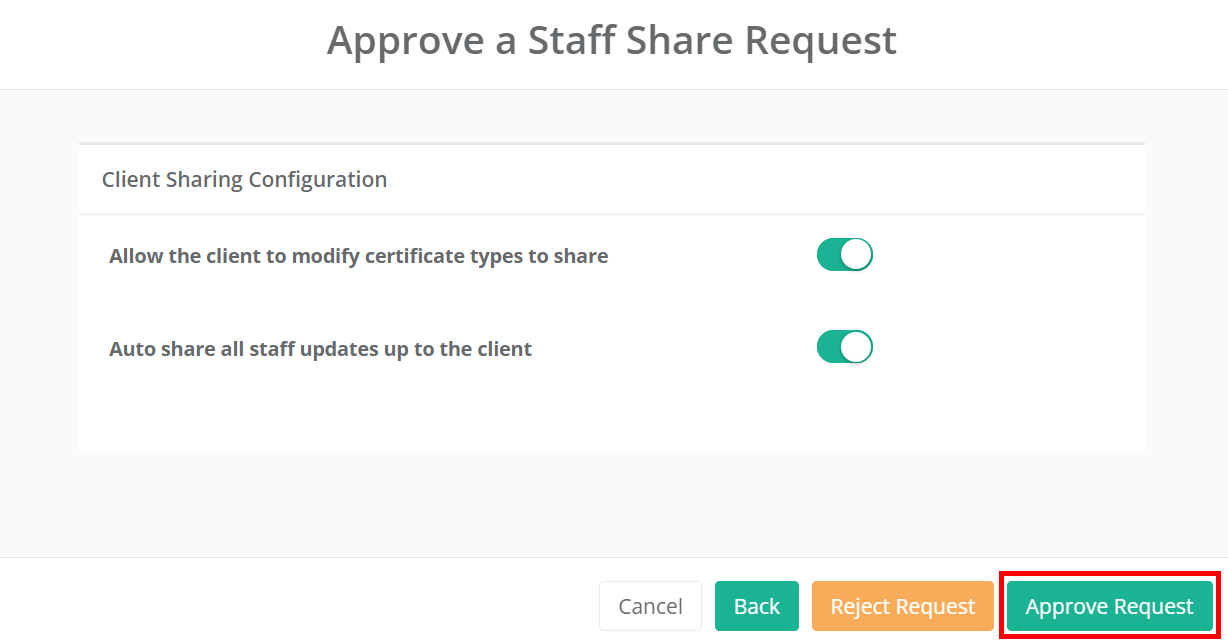
7. Select any additional certificates you wish to share with the client from the dropdown list. *Note these certificates must first be on a user's profile before they will appear in this list. If there is nothing additional you need to add, click 'Back' to return to the overview screen.