Steps on how to access assigned learning on browser and the mobile app
How to access assigned learning on browser
1. Click "Compliance", then "My Compliance and training" in the menu on the left.
2. Go to the "Your Outstanding "-Learning" heading and any courses or learning you have been assigned will be listed under the heading. Click the blue arrow under actions to start this course.
3. After completion of an assigned learning course, the information and certificate will be made available to be viewed under the "Your Active Training Certificates" heading. Click the download button on the right hand side to view the cert.
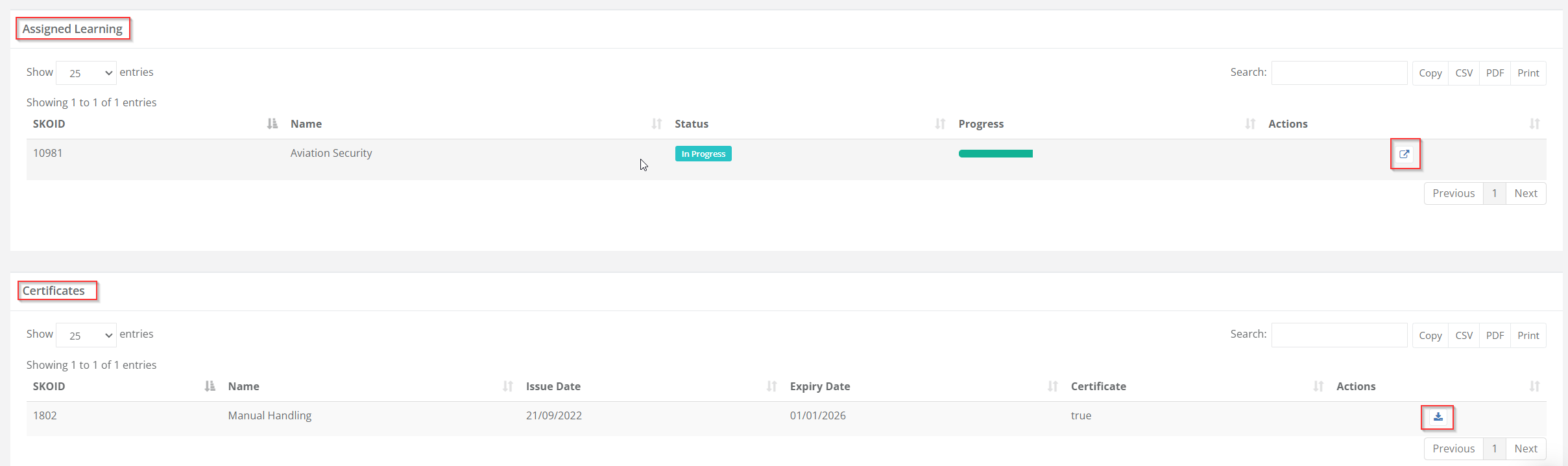
4. To review or rewatch any assigned learning go to the 9 dots on the top right of your screen and click 'Learn' Here you will have a list of any assigned learning yet to be completed and a list of all completed eLearning also.
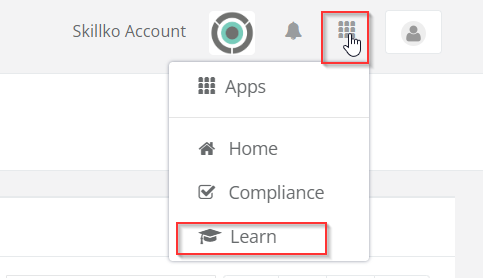
How to access assigned learning on the mobile app
1. Click "Assigned Learning".

2. Click "start" beside the course you need to complete.
3. After completion of an assigned learning, the information and certificate will be made available to be viewed by clicking "Certificates" in the menu on the left. Click "View Certificate" to view the cert.
